Honeywell Pro Series Thermostat Installation Manual⁚ A Comprehensive Guide
This comprehensive guide will walk you through the installation process of your Honeywell Pro Series thermostat. From unboxing and package contents to advanced setup options and troubleshooting, this manual provides step-by-step instructions to ensure a smooth and successful installation.
Introduction
Welcome to the Honeywell Pro Series thermostat installation guide. This manual is designed to guide you through the installation process of your new Honeywell Pro Series thermostat, providing detailed instructions and illustrations. This user-friendly guide is intended for both professional installers and homeowners who are comfortable with basic DIY projects. It covers everything from unboxing and preparing the installation site to connecting the wiring and mounting the thermostat. Whether you’re upgrading an old thermostat or installing a new system, this guide will help you get the most out of your Honeywell Pro Series thermostat. With its advanced features, intuitive interface, and reliable performance, this thermostat is designed to provide you with optimal comfort and energy savings. We recommend taking your time and carefully reviewing each step before proceeding, as incorrect installation may affect the functionality of your thermostat. If you encounter any difficulties during the installation process, please refer to the troubleshooting section in this manual or contact Honeywell customer support for assistance.
Unboxing and Package Contents
Before beginning the installation process, carefully unpack your Honeywell Pro Series thermostat and ensure that all components are included. The package should contain the following items⁚
- Honeywell Pro Series Thermostat⁚ This is the main control unit that will be mounted on your wall.
- UWP Mounting System⁚ This system provides a secure and versatile mounting solution for your thermostat. It includes a mounting plate, a universal wall plate (UWP), and a decorative cover plate.
- Honeywell Standard Installation Adapter⁚ This adapter is used to connect your thermostat to the existing wiring in your electrical box (J-box).
- Screws and Anchors⁚ These are used for mounting the thermostat to the wall.
- 2 AA Batteries⁚ These are used to power the thermostat’s internal functions, such as clock and memory settings, in case of a power outage.
- Installation Instructions and User Guide⁚ These provide detailed instructions for installing and operating your thermostat.
Double-check that all components are present before proceeding with the installation. If any components are missing or damaged, please contact Honeywell customer support for assistance.
Installing the UWP Mounting System
The UWP Mounting System provides a secure and versatile mounting solution for your Honeywell Pro Series thermostat. Here’s how to install it⁚
- Position the Cover Plate⁚ Start by positioning the Cover Plate on the wall where you want to mount your thermostat. Ensure it’s level using a level tool and mark the hole positions.
- Drill Holes and Install Anchors⁚ Drill holes at the marked positions using a drill bit that corresponds to the supplied wall anchors. If your box contains red anchors, drill 7/32 (5.6 mm) holes. If your box contains yellow anchors, drill 3/16 (4.8 mm) holes. Lightly tap the anchors into the wall using a hammer.
- Mount the Cover Plate⁚ Secure the Cover Plate to the wall using the supplied screws. Do not overtighten the screws.
- Attach the UWP⁚ Hang the UWP on the top hook of the Cover Plate and then snap the bottom of the UWP into place. Ensure the UWP is securely attached to the Cover Plate.
Now your UWP Mounting System is ready to accept the thermostat. Proceed to the next step, connecting the thermostat wiring.
Connecting the Thermostat Wiring
Connecting the thermostat wiring is a crucial step in the installation process. It’s important to ensure proper wiring for safe and efficient operation. Before you start, make sure the power to your HVAC system is switched off at the breaker box.
- Identify Wires⁚ Carefully identify the wires coming from your existing thermostat. Common wires include⁚
- R (Red)⁚ Provides power to the thermostat and heating system.
- C (Blue)⁚ Provides common power to the thermostat.
- W (White)⁚ Controls the heating system.
- Y (Yellow)⁚ Controls the cooling system.
- G (Green)⁚ Controls the fan.
- O/B (Orange/Brown): For a heat pump system.
- Insert Wires into Terminals⁚ Insert the wires into the corresponding terminals on the back of the thermostat. Ensure they are securely connected by pressing down on the terminal tabs.
- Check Wiring Diagram⁚ Refer to the wiring diagram provided in the Honeywell Pro Series Thermostat Manual for specific wiring instructions based on your HVAC system type.
After ensuring all wires are securely connected, you can proceed to mounting the thermostat onto the UWP Mounting System.
Mounting the Thermostat
Once the wiring is complete, you’re ready to mount the thermostat. This process is straightforward and involves attaching the thermostat to the UWP Mounting System, which you previously installed.
- Push Excess Wire⁚ Gently push any excess wire back into the wall opening to avoid obstruction.
- Close the UWP Door⁚ Close the door on the UWP Mounting System. It should close securely without bulging.
- Align and Snap⁚ Align the UWP with the thermostat. Gently push the thermostat forward until it clicks into place, securing it to the UWP.
- Turn on Power⁚ Finally, turn on the power to your HVAC system at the breaker box or switch.
After mounting the thermostat, you can proceed to the next step, which involves configuring the system operation settings. These settings will allow you to customize the thermostat’s operation to your specific needs and preferences.
System Operation Settings
After successfully mounting your Honeywell Pro Series thermostat, you’ll need to configure the system operation settings. This step allows you to customize the thermostat’s behavior to match your specific heating and cooling needs. Here’s how to set up your system⁚
- Select the System Mode⁚ Press the “Mode” button on the thermostat. This will cycle through the available System modes, such as “Heat,” “Cool,” “Auto,” and “Fan.” Choose the desired mode and leave it selected to activate it. Note that the available System modes can vary depending on your thermostat model and system settings.
The System Operation Settings provide a foundation for customizing your thermostat’s performance. After configuring these settings, you can delve into more advanced options, such as the Installer Setup (ISU), to fine-tune your thermostat’s behavior further.
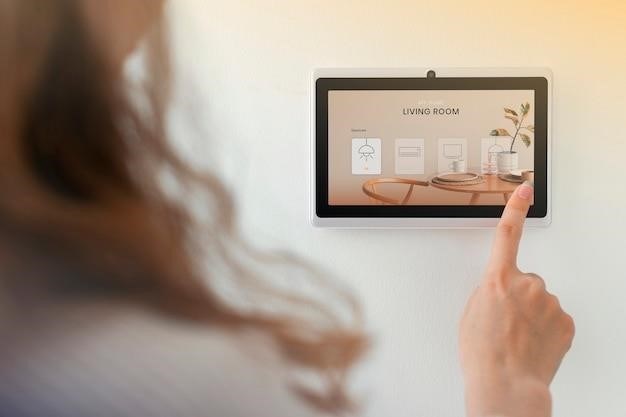
Installer Setup (ISU)
The Installer Setup (ISU) menu grants access to advanced configuration options for your Honeywell Pro Series thermostat. These settings are typically intended for professional installers, but understanding them can be helpful for DIY enthusiasts who want to fine-tune their thermostat’s performance. To access the ISU menu, follow these steps⁚
- Enter Advanced Menu⁚ Press and hold the “CENTER” and “+” buttons simultaneously for approximately 3 seconds. This will take you to the advanced menu.
- Select ISU⁚ Press the “Select” button to enter the ISU menu.
- Navigate ISU Options⁚ Use the “Select” button to cycle through the available ISU setup options.
- Adjust Values⁚ Use the “+” and “-” buttons to change values or select from available options within each ISU setting.
The ISU menu provides a range of configuration options, such as setting heat stages, controlling fan operation, and configuring compressor protection; These settings can be used to optimize the thermostat’s performance based on your specific heating and cooling system and preferences.
Advanced Setup Options (ISU)
The Advanced Setup Options within the Installer Setup (ISU) menu allow for fine-tuning of your Honeywell Pro Series thermostat’s behavior and compatibility with your heating and cooling system. These options provide a greater level of control over various aspects of operation, enabling you to optimize the thermostat’s performance according to your specific needs and system setup.
Here’s a glimpse of some common advanced setup options found within the ISU menu⁚
- Heat Stages / Backup Heat Stages⁚ This setting allows you to configure the number of heating stages your system uses. You can choose between one or two stages for your primary heating system and whether or not to utilize a backup heating source, which can be useful for systems with auxiliary heating elements like electric baseboard heaters.
- Fan Control in Heat⁚ This option allows you to control the fan’s behavior during heating cycles. You can choose between having the fan operate continuously, only when the heating system is active, or letting the thermostat manage the fan based on your preferences.
- Compressor Protection⁚ This feature helps protect your air conditioner’s compressor from overheating. By configuring the protection setting, you determine the duration of a delay before the compressor restarts after a cycle, ensuring it doesn’t experience premature wear.
It’s important to note that advanced setup options should only be modified if you have a thorough understanding of your HVAC system and the implications of each setting. If you are unsure about any option, it’s best to consult with a qualified HVAC professional.

Installer System Test
The Installer System Test feature within your Honeywell Pro Series thermostat serves as a crucial step in verifying the proper functionality of your HVAC system and ensuring a seamless integration with the thermostat. This test allows you to simulate different operating conditions, enabling you to confirm that the thermostat is correctly communicating with your heating and cooling equipment.
To perform a system test, follow these steps⁚
- Access Advanced Menu⁚ Press and hold the CENTER and buttons simultaneously for approximately 3 seconds to enter the advanced menu.
- Select System Test⁚ Use the navigation buttons to locate the TEST option and press Select to enter the System Test mode.
- Cycle through Modes⁚ Utilize the navigation buttons to cycle through the different test modes, including Heat, Cool, Fan, Em Heat (emergency heat), and Ver (thermostat version information).
During each test mode, observe the behavior of your HVAC system. The system should respond accordingly to the selected mode, allowing you to confirm that the thermostat is sending the correct signals to your furnace, air conditioner, or heat pump. This comprehensive test ensures that your thermostat is properly connected and configured for seamless operation, delivering optimal comfort and energy efficiency.
Specifications and Temperature Ranges
Understanding the specifications and temperature ranges of your Honeywell Pro Series thermostat is essential for optimal performance and ensuring that it operates within its intended parameters. These specifications provide insights into the thermostat’s capabilities and limitations, helping you make informed decisions regarding its installation and usage.
Here are key specifications and temperature ranges for your Honeywell Pro Series thermostat⁚
- Heating Temperature Range⁚ 40°F to 90°F (4.5°C to 32.0°C)
- Cooling Temperature Range⁚ 50°F to 99°F (10.0°C to 37.0°C)
- Working Ambient Temperature⁚ 32°F to 120°F (0°C to 48.9°C)
- Operating Ambient Temperature⁚ 37°F to 102°F (2.8°C to 38.9°C)
- Shipping Temperature⁚ -20°F to 120°F (-28.9°C to 48.9°C)
The heating and cooling temperature ranges define the limits within which the thermostat can effectively control your HVAC system. The working and operating ambient temperature specifications indicate the environmental conditions under which the thermostat can function reliably. The shipping temperature range specifies the temperature limits within which the thermostat can be safely transported and stored.
Troubleshooting
While Honeywell Pro Series thermostats are designed for reliability, occasional issues can arise. This section will guide you through common troubleshooting steps to address potential problems and restore your thermostat’s functionality.
Here are some common issues and their potential solutions⁚
- Blank Display⁚
- Check the circuit breaker and reset it if necessary.
- Ensure the power switch for the heating/cooling system is turned on.
- Incorrect Temperature Readings⁚
- Verify that the thermostat is properly mounted and positioned away from direct sunlight or heat sources.
- Calibrate the thermostat using the instructions provided in the user manual.
- HVAC System Not Responding⁚
- Check the wiring connections to ensure they are secure and properly connected to the correct terminals.
- Verify that the HVAC system itself is operational and not experiencing a separate malfunction.
- Communication Errors⁚
- If your thermostat has Wi-Fi connectivity, ensure a strong and stable internet connection is available.
- Try restarting the thermostat and your Wi-Fi router.
If you are unable to resolve the issue after following these steps, consult the detailed troubleshooting section in your user manual or contact Honeywell customer support for further assistance.
Congratulations! You have successfully installed your Honeywell Pro Series thermostat and are now ready to experience its advanced features and benefits. By following the instructions outlined in this manual, you have ensured a seamless installation and maximized the potential of your new thermostat.
Remember to familiarize yourself with the various settings and functionalities available to customize your comfort preferences. Regularly review the user manual to explore advanced options and maximize energy efficiency.
With its intuitive interface, advanced features, and reliable performance, your Honeywell Pro Series thermostat will provide years of comfort and convenience. Should you encounter any issues or have questions, refer to the troubleshooting section or contact Honeywell customer support for assistance.
Enjoy the enhanced control and energy savings that your new thermostat offers!
